How Unific works with UTK Tracking script
Javascript method to submit HubSpot UTK Token
Step-by-step guide on how to install the Hubspot Tracking Code
How Unific works with UTK Tracking script
Unific's tracking script will pair the order data to the HubSpot UTK token.
- Hubspot tracks all of your anonymous web visitors with a special tracking cookie.
- Unific will pair and sync the customer's name, email, and all other purchase data with the Hubspot tracking cookie at the time of purchase.
- Hubspot alone has no way of pairing that tracking cookie with the respective customer in your store if they never fill out a HubSpot tracked form on your web site before checking out, so you need Unific's software to make that data available. This is the scenario where the customer has never filled out a HubSpot form on your website, but places an order. Unific will associate the HubSpot UTK token generated for the visitor, with the contact that is eventually made by Unific inside of HubSpot.
When an order is placed, Unific will submit a request to the "'Unific Tracking Form" which will pair the customer's email address who placed the order with the Hubspot UTK token that was collected by Unific from the store when the order was placed. This means that we identify the individual that made the purchase, correlate any previous cookies that Hubspot detected from your site (which are stored on Hubspot's back-end), and associate them to the Hubspot contact record for you to view.
Any of the other forms not labeled "Unific Tracking Form" are not tracked by us. You would need to contact Hubspot directly to find out about those other various forms.
The form is submitted in these scenarios:
- If there's a HubSpot UTK token saved with the order then Unific submits it when the order is created or updated
- If there's a HubSpot UTK token saved with the checkout (abandoned cart), then Unific submits it when the checkout is created or updated
- Unific doesn't submit the form when the customer is created or updated because Unific doesn't have a HubSpot UTK token. It's also unnecessary to sync it because the HubSpot javascript will cookie the user once they submit their email address (if they created the account on the website itself with the HubSpot tracking form installed).
Javascript method to submit HubSpot UTK Token
If you don't want to use the "Unific Tracking Form", then you may install the scripts corresponding to each cart below:
- Shopify UTK submission script
- Magento 2 UTK submission script
- WooCommerce UTK Submission script
- BigCommerce UTK Submission script (please submit ticket)
If you do install these scripts, then you may delete the "Unific Tracking Form" from HubSpot and Unific will no longer use that method to submit UTK tokens.
Step-by-step guide on how to install the Hubspot Tracking Code
- Create an account with Unific
- Connect your Store & Hubspot portal to Unific
- After successful connection you can track users by installing the Hubspot tracking code.
- Visit Hubspot->Settings->Tracking & Analytics->Tracking code

- Copy the tracking code and follow the respective instructions based on your cart.
For Shopify Users:
Copy the Tracking code using the instructions above
1.ShopifyAdmin->Online Store->Themes->Actions->Edit Code->Layout.
2.Open the theme.liquid File.
3.Paste this tracking code just before the </body> tag & Save.
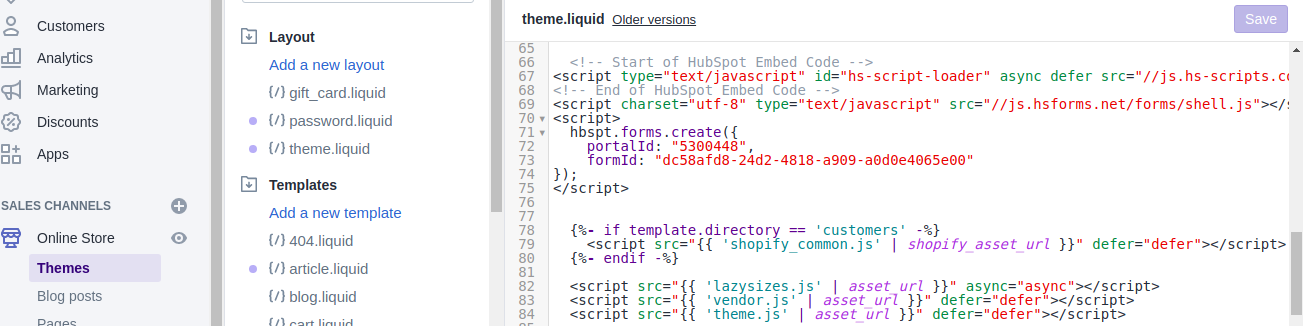
For Woocommerce Users:
1. Copy the Tracking code using the instructions above
2.Go to the Appearance->Theme Editor->Classes->Main Index Template->Open index.php file->Paste the code.

For Magento Users:
Copy the Tracking code using the instructions above
1. Login to Magento2 Admin.
2. Click on Content → Pages in menu.
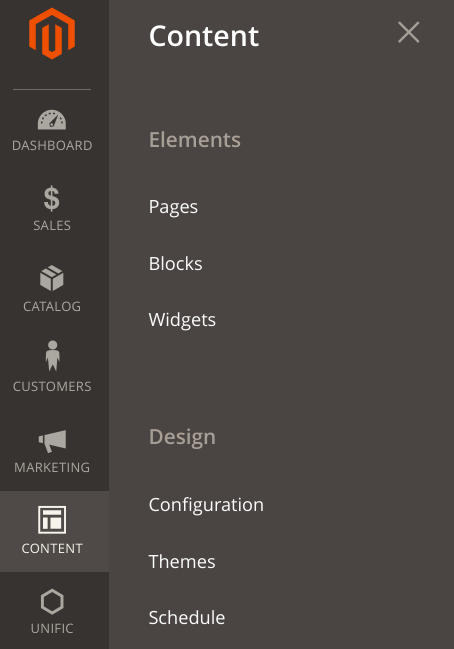
3. Select Home page and select Edit from the actions drop down.

4. Click on Content
5. Select Edit HTML Source (HTML).
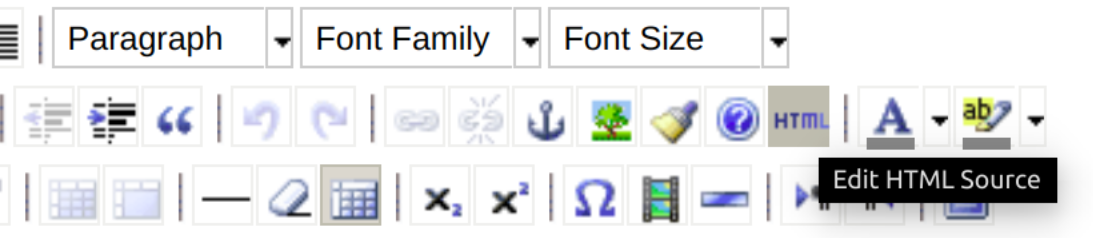
6. Paste the embed code at the bottom of the page.
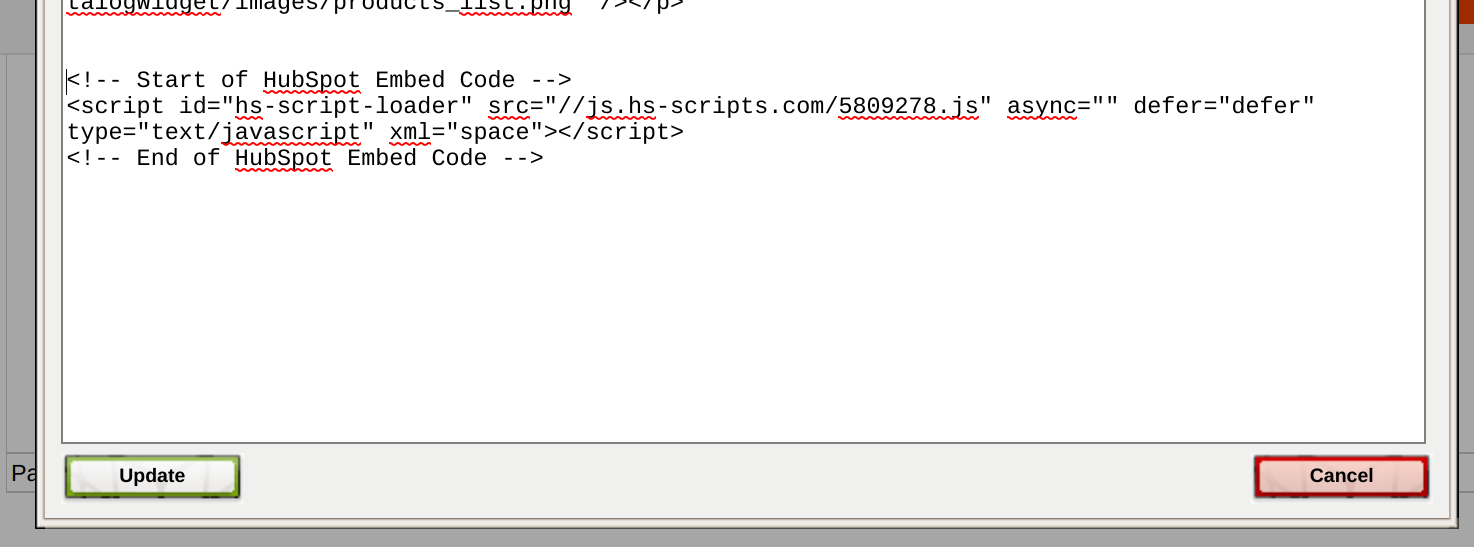
7. Click on the Update button
8. Click on the Save Page button
========================================================
Here's a screenshot of how the form will be listed in your Marketing -> Contacts -> Forms section of HubSpot
Notice the form will have no "Views": we're automatically submitting this form on your customer's behalf through the API to stitch their profile data together, so your customers will never see this web form.
For more information on Hubspot UTK tracking and cookies, please refer to their documentation:
Frequently asked questions:
Q: Why does the Unific Tracking Form sometimes appear multiple times on the contact record?
A: Every time an order's status is updated, it is notated on the contact record. For example: if an order is pending, then moves to paid and then to a completed status, you may see the activity 3 times.