Looking for custom fields created in your CRM to be mapped but the fields are not showing in dropdown? All you have to do is refresh the fields as listed in this article.
Note: If following the instructions in this article doesn't work, please try logging out of your Revenue Conduit account and logging back in.
Frequently, you may create NEW fields in your ActiveCampaign account that you would like to utilize in one of Revenue Conduit's Admin features.
This article explains how to use the Refresh Fields Button feature inside of Revenue Conduit's Admin interface.
How To Refresh Your Fields from your ActiveCampaign:
- First, create the NEW ActiveCampaign Field you'd like to use in Revenue Conduit (you can refer to your ActiveCampaign's documentation for creating new fields)
- Login to your Revenue Conduit Account at https://admin.revenueconduit.com/
- Click ActiveCampaign - <portal name>
- Click the menu feature where you need to see your updated ActiveCampaign Fields (we're using the Field to Field Sync feature in the example below)
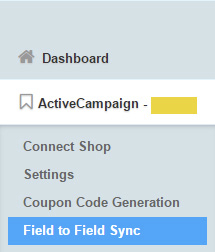
- In the Top Right of the screen, click the Refresh Fields Button so that Revenue Conduit requests a list of your most up-to-date Fields from your ActiveCampaign account.
- NOTE: You may need to wait a few minutes and refresh the page to see the tag created and associated with the Product or Category you selected. If neither of those work, please Logout of Revenue Conduit and then log back in, again.\
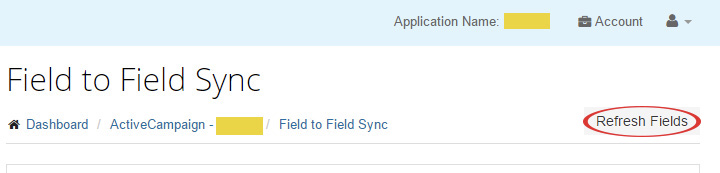
ActiveCampaign/Revenue Conduit Features that will Utilize this Refresh Fields Button: