If you have a shopping cart other than Magento, please see this article about Unific's general historical process. This article only shows the process for how to request a partial historical.
Follow the 3 steps below to request a partial historical.
1. Export Order Data
Log in to the Magento store database.
- Add from_date and to_date to the below query in date format "yyyy-MM-dd". e.g. 2023-01-17
- Run this query to get order id's -
SELECT entity_id FROM sales_order WHERE DATE(created_at) >= "{from_date}" AND DATE(created_at) <= "{to_date}"; - Export order id's to csv and send to Unific.
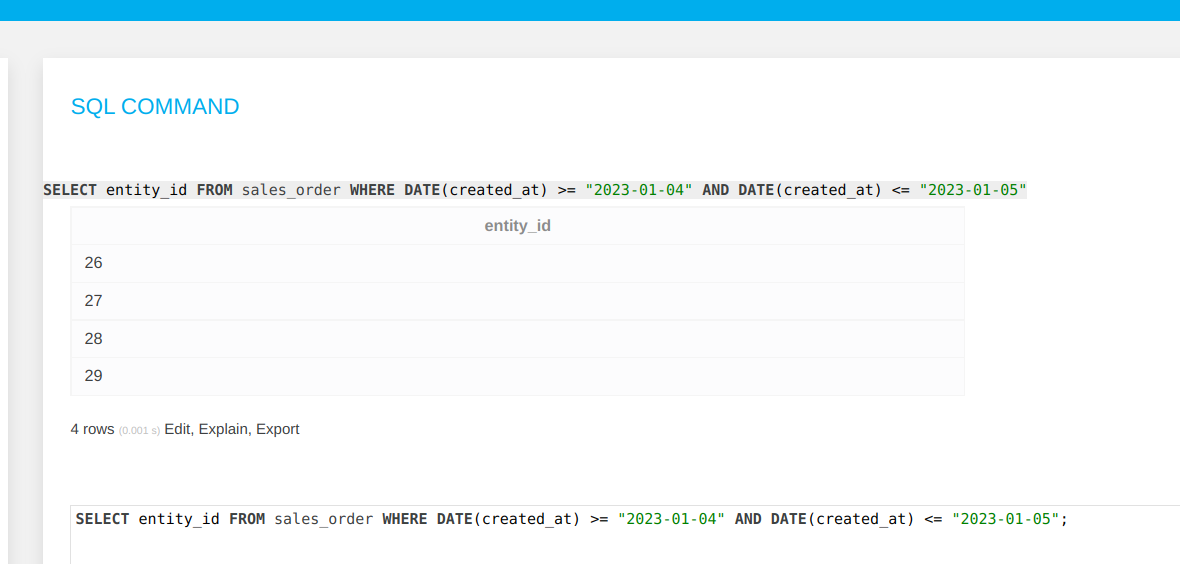
2. Export Customer Data
- Login to Magento 2 store admin.
- Go to Customers -> All Customers.
- Click on Filters and set from and to Customer Since date and Apply filters.
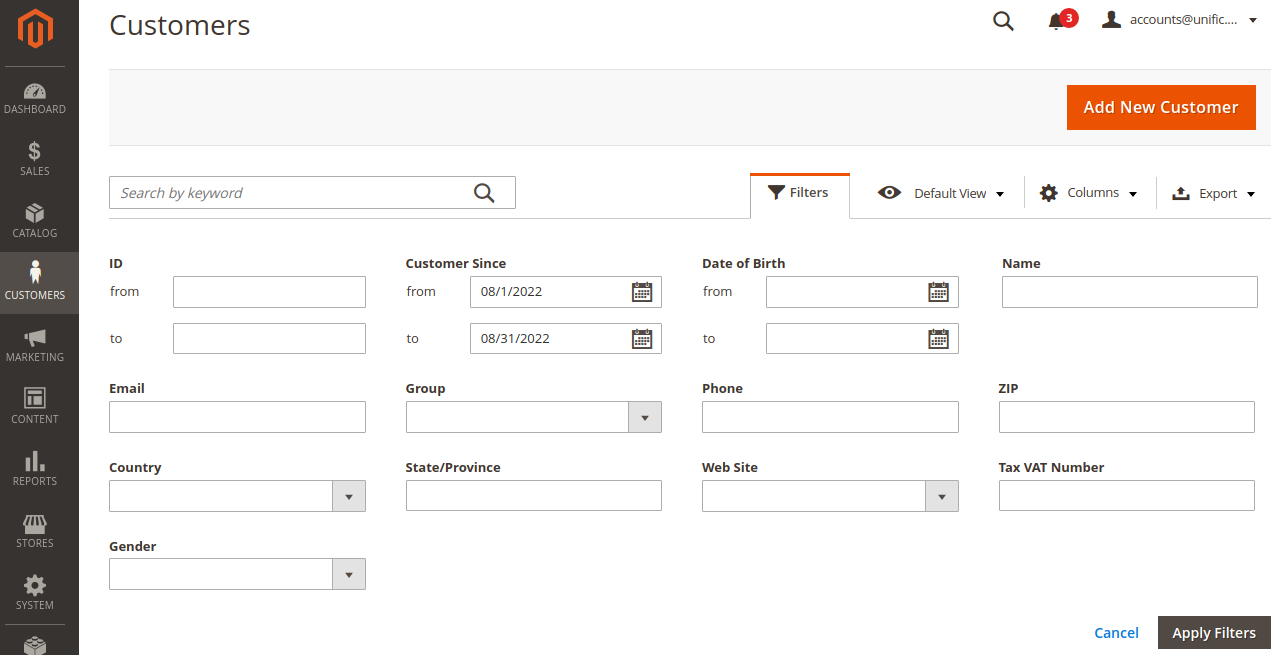
- Export filtered data in csv.
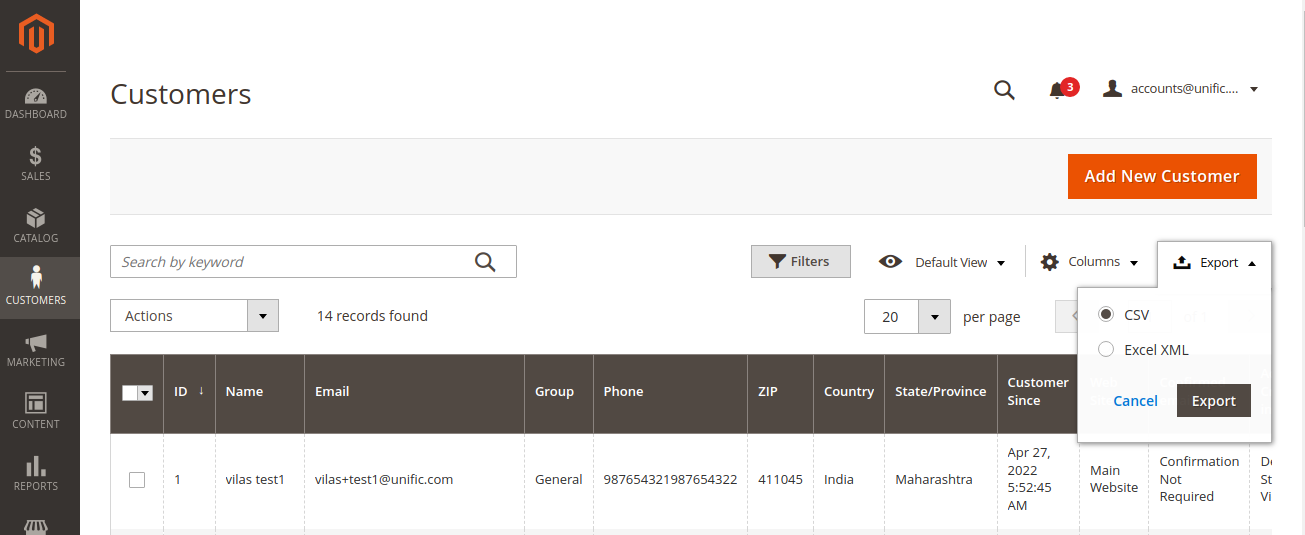
- Keep only ID column and remove other columns from exported csv.
- Send csv to Unific.
3. Send a Historical Request to Unific
Use the steps in this article to request a historical data sync.
Remember to mention that this is a partial historical request in the comments section of the Historical request form.