Looking to follow up with customers who do not complete their cart purchase? Look no further as we have a feature to capture and follow up with any low hanging fruit and convert these contacts to customers.
Unific detects abandoned cart checkout webhooks as soon as the email is entered and the contact has navigated to the payment page. Unific immediately syncs the deal to the ECommerce Pipeline of the Deal Stage as Checkout Pending and then to the Checkout Abandoned Stage if payment is not completed after 15 minutes. If the contact pays for the order, the Deal moves to the Processed Stage. There's no Checkout Pending Stage after the cart has moved to the Checkout Abandoned Stage.
At the same time that the deal is moved to the Checkout Abandoned Stage, Unific will also update the HubSpot property called "Current Abandoned Cart" from a No value to a Yes Value.
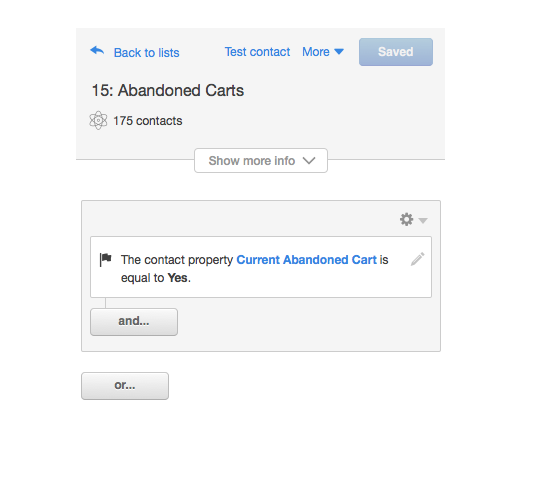
Once the "Current Abandoned Cart" property is flipped from No to Yes, the contact will enter the work flow we have provided to you titled "Abandoned Cart Recovery v2.1 - Unific".
Note: You must modify the workflow and insert the merge fields for the the abandoned cart properties that you want to use in the place holder email within the workflow before turning the workflow live.
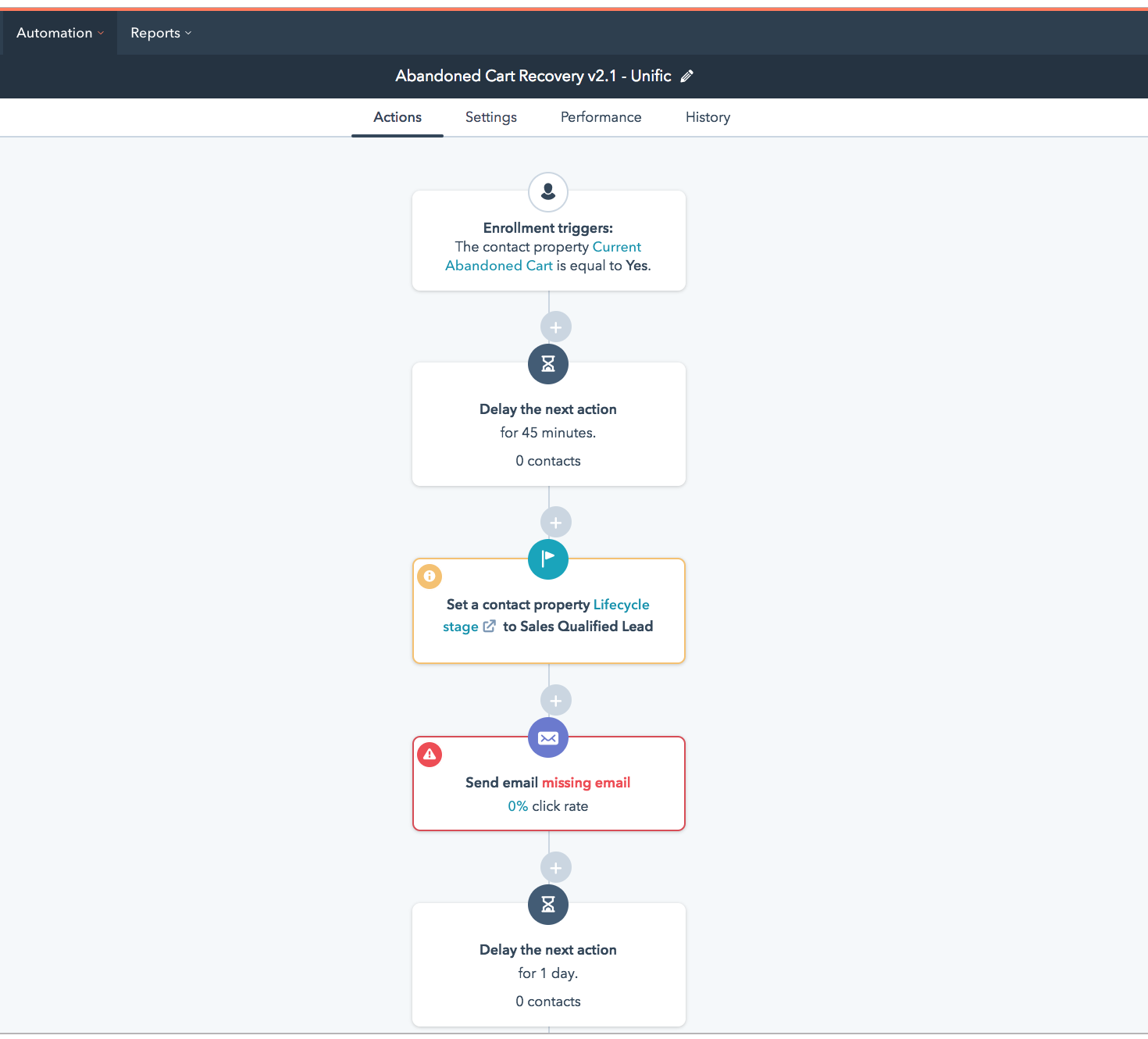
Once you select the placeholder email, you will be able to select from your template library an already existing email you have created or create a new email template from scratch. In this example, I have selected the abandoned cart test.
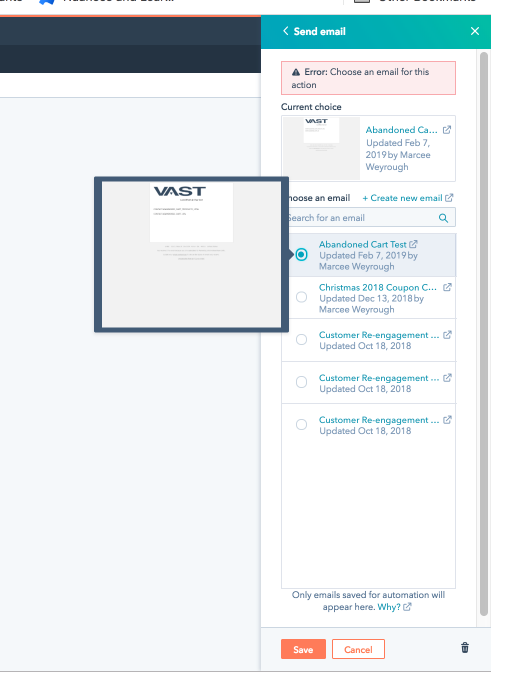
Once you save the selection you have made, you will be able to go back and edit the email from the workflow.
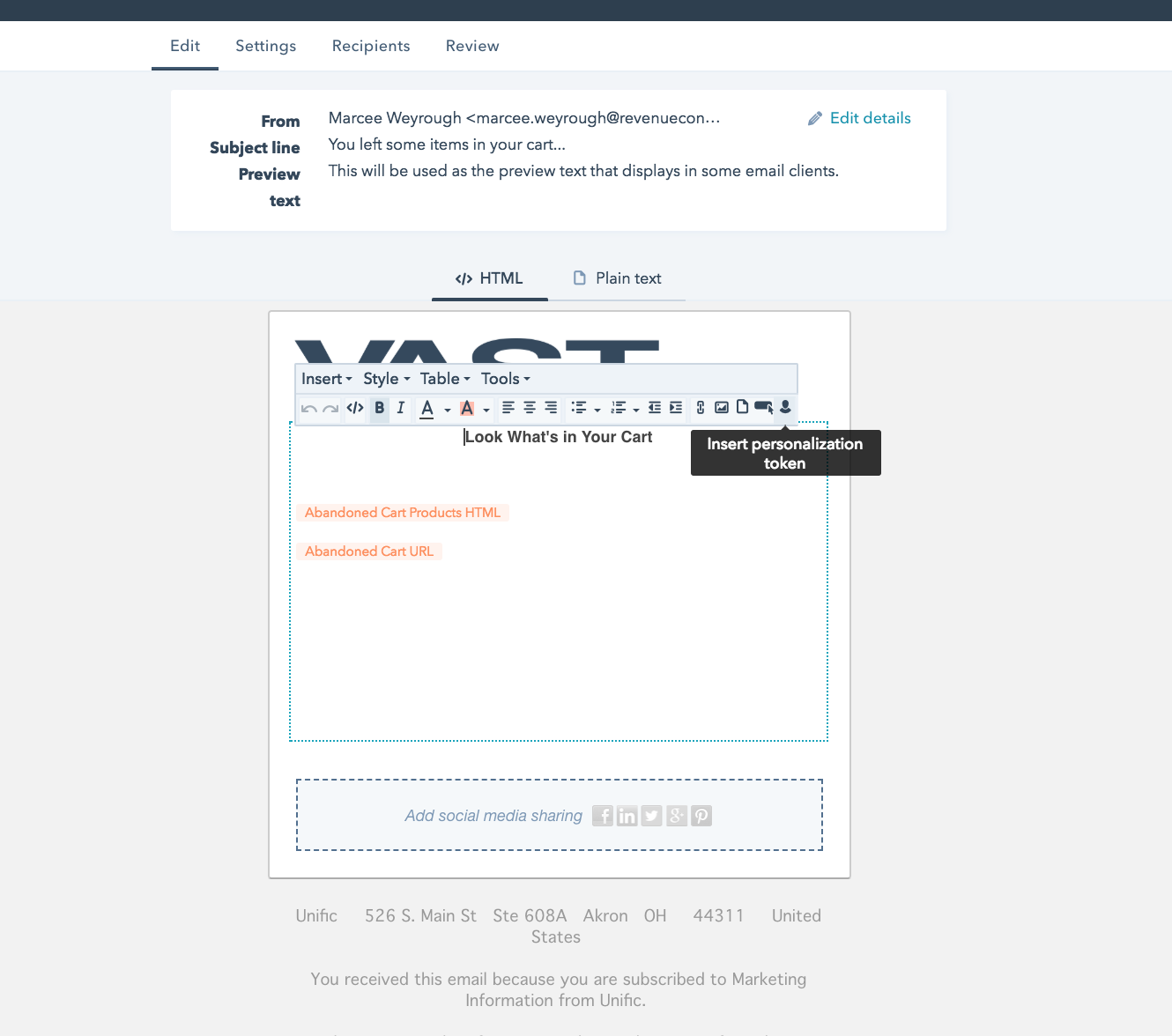
You will then want to insert the contact properties for the abandoned cart that we sync. I have selected the 2 most popular properties inside the email body by clicking on the insert personalization token as shown in the above image.
To see a complete list of all the Abandoned Cart Fields that Unific syncs, you can refer to our the article here.
Note: Any of the fields that we are syncing can be used as a merge field in the email template you will build inside the workflow we provide. In order to see how to merge the fields, please refer to HubSpot's knowledge base on Personalization Tokens.
Another thing you may want to consider is to to set the initial delay timer to a customized setting of your choice. By default, we have this set to 45 minutes to give the contact enough time to complete their purchase before the email is actually sent (remember we are syncing the abandoned cart deal stage after only 15 minutes, which often is not enough time for the contact to complete the purchase in the event that they get side tracked momentarily or whatever the case might be.
The goal of this campaign is set to remove the contact from the workflow in the event that a purchase is made.
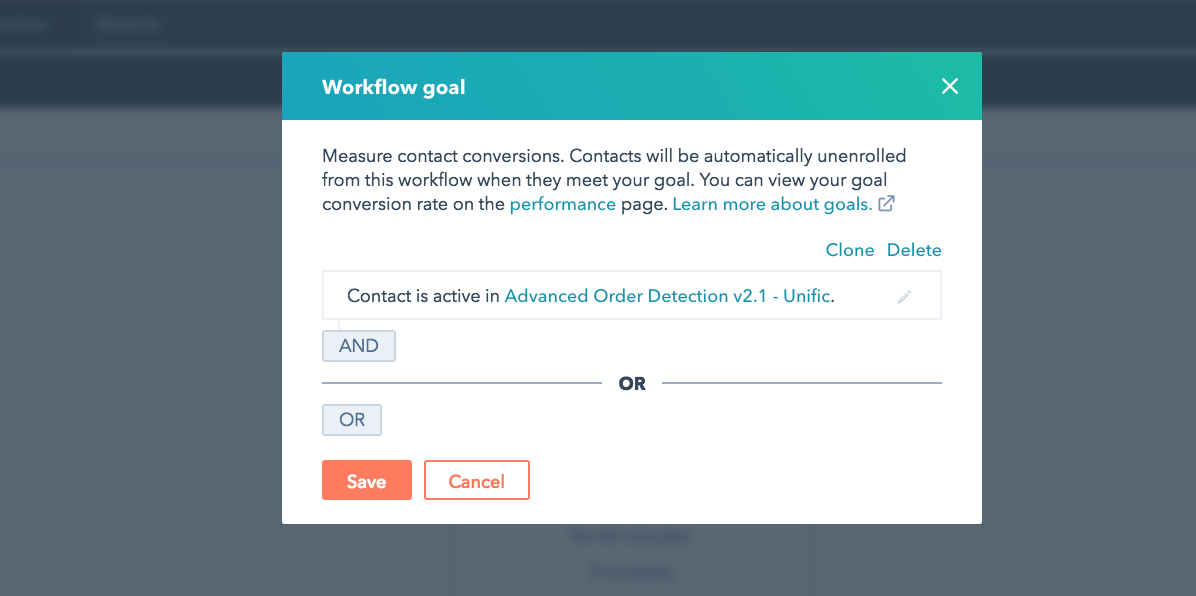
To learn more about the Advanced Order Detection, you can see our article here.
Next up: Dynamic Coupon Code Generation for HubSpot