- Knowledge Base
- Revenue Conduit Shopping Carts
- Magento Connection Issues and FAQ's
-
Unific Integrations
-
Unific Pricing & Account Management
-
Unific's Ecommerce Properties, Workflows and Lists for HubSpot
-
Unific Features and Settings
-
Unific FAQ's
-
Dynamic Segments
-
Dynamic Coupons
-
Quotific CPQ and Draft Order Sync
-
Revenue Conduit & ActiveCampaign
-
Revenue Conduit & HubSpot
- HubSpot FAQs
- HubSpot Marketing System: Smart Lists - Key Segments
- Hubspot Marketing System- RFM Smartlists/Saved Filters
- Hubspot Marketing System: Smartlist - ROI Workflows
- HubSpot Marketing System: Workflows
- HubSpot Platform Connections
- Revenue Conduit Data Sync: HubSpot Properties
- Revenue Conduit: Features & Settings
-
Revenue Conduit & Infusionsoft
-
Revenue Conduit Account Management
-
Revenue Conduit Frequently Asked Questions
-
Revenue Conduit Shopping Carts
-
Unific Integrations (Deprecated)
How do I disable sync from a specific store view in Magento?
If your Magento installation has multiple websites, stores, or views, you can disable the data sync from a specific store by following the below instructions.
Step-by-Step Instructions :
1. On the Admin menu, select System > Configuration.
2. In the panel on the left, select Revenue Conduit tab. You can see the Revenue Conduit settings in the center panel as shown below.
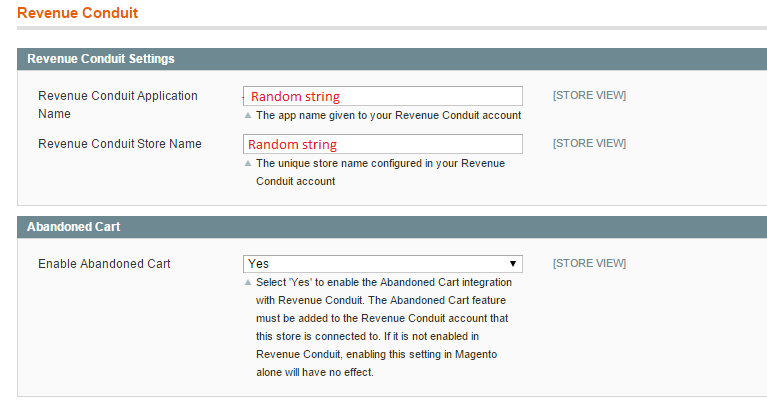
3. In the upper-left corner of a configuration page, set Current Configuration Scope to the website/store for which you want to disable the data sync to all CRM's.
For example:
If you want to disable the data sync from www.example.com, select this store from the drop down available under Current Configuration Scope as shown in the fig below
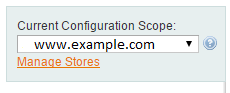
4. Now remove the contents from Revenue Conduit Application Name and Revenue Conduit Store Name text boxes in the center panel.
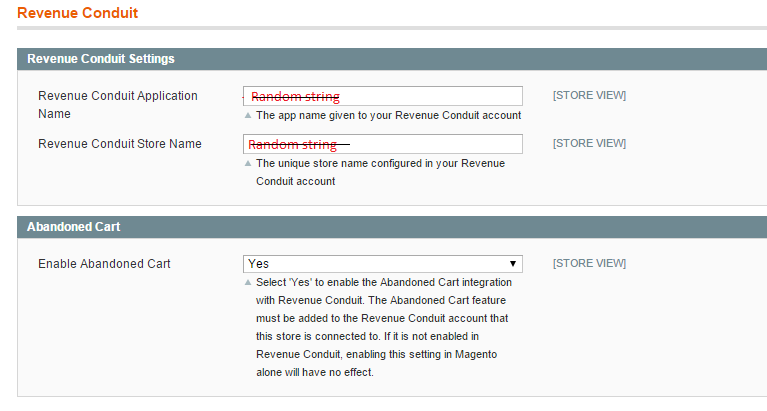
5. When complete, click the Save Config button.
The result is:
Revenue Conduit stops syncing the data from the store that you have selected above.