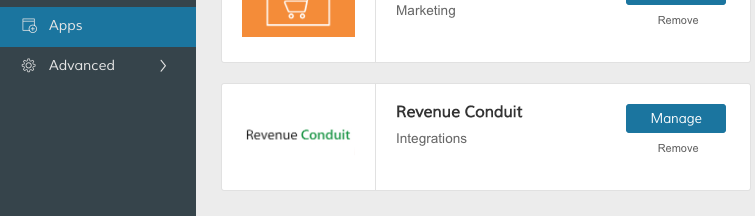- Knowledge Base
- Revenue Conduit Shopping Carts
- Get Connected
-
Unific Integrations
-
Unific Pricing & Account Management
-
Unific's Ecommerce Properties, Workflows and Lists for HubSpot
-
Unific Features and Settings
-
Unific FAQ's
-
Dynamic Segments
-
Dynamic Coupons
-
Quotific CPQ and Draft Order Sync
-
Revenue Conduit & ActiveCampaign
-
Revenue Conduit & HubSpot
- HubSpot FAQs
- HubSpot Marketing System: Smart Lists - Key Segments
- Hubspot Marketing System- RFM Smartlists/Saved Filters
- Hubspot Marketing System: Smartlist - ROI Workflows
- HubSpot Marketing System: Workflows
- HubSpot Platform Connections
- Revenue Conduit Data Sync: HubSpot Properties
- Revenue Conduit: Features & Settings
-
Revenue Conduit & Infusionsoft
-
Revenue Conduit Account Management
-
Revenue Conduit Frequently Asked Questions
-
Revenue Conduit Shopping Carts
-
Unific Integrations (Deprecated)
Connect Zoey eCommerce
1). Start Revenue Conduit's cart connection process as though you were connecting the Magento eCommerce platform, see Magento connection article here
https://help.unific.com/shopping-carts/get-connected/connect-magento
Zoey is not Magento, but it is built on Magento technology and so the setup process will be very similar (The difference is that you'll install the Revenue Conduit App in Zoey's Marketplace, rather than uploading a Magento extension).
Under our Magento setup menu you will need to provide these details from Zoey:
- API URL
- API User
- API Key
Getting these 3 elements are described, below.
2). Create a "Standard API" Zoey API User with an API Role with "All" resource access
Zoey's How-To Guide on these steps is More Thoroughly Explained in This Article
Here's a screenshot of the API Section in Zoey's interface:
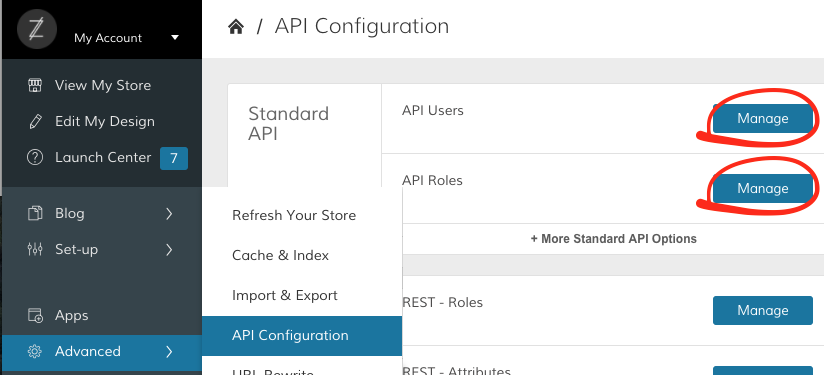
3). Log into Revenue Conduit admin portal and enter in yourZoey WSDL Soap V2 API URL
(Ex: http://YOURSTORENAME.com/api/v2_soap?wsdl=1)
NOTE: Zoey offers 2 WSDL URL's. Revenue Conduit is only compatible with V2 SOAP URL referenced above, not the Version 1 of SOAP.
4). Copy & Paste your API User and Role into the Store Details
5). Click Submit to save the credentials
6) Install Revenue Conduit from Zoey's "Apps" tab (see picture, below)
This is what the extension will look like once installed: