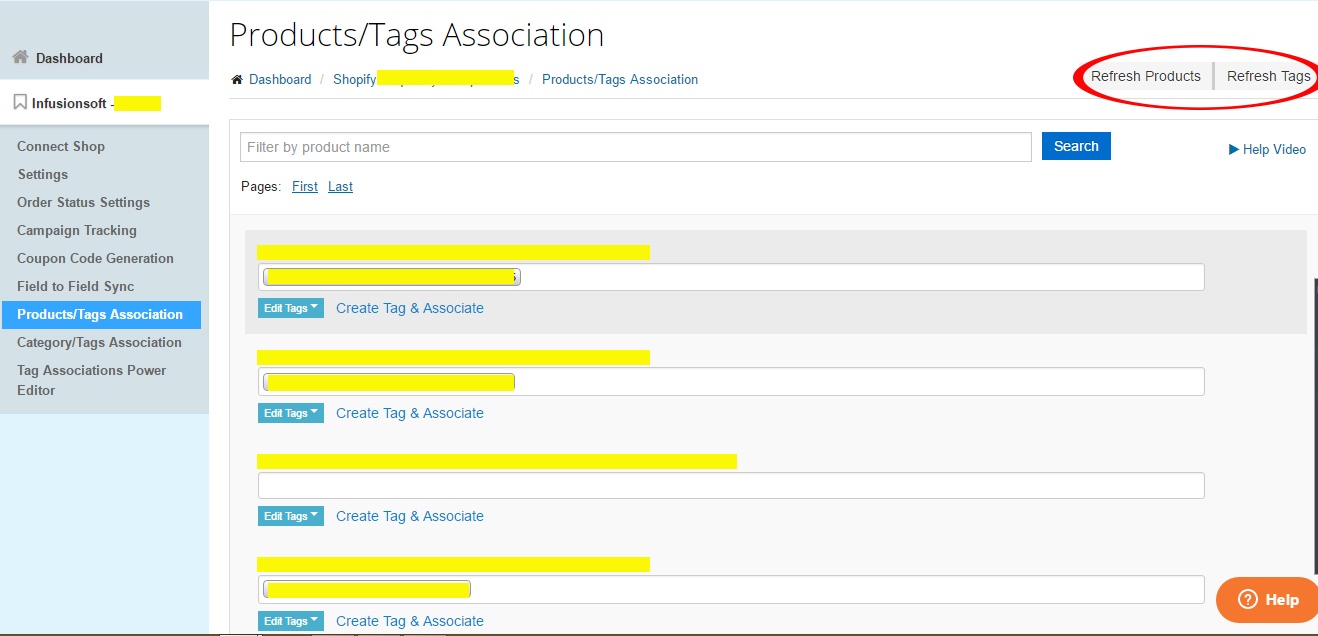Note: If following the instructions in this article doesn't work, please try logging out of your Revenue Conduit account and logging back in. If that still doesn't work please email support@revenueconduit.com.
Frequently, you may create NEW Infusionsoft Tags or Store Products or Categories that you would like to associate with each other with Revenue Conduit.
In this article we explain how to Refresh your Store Products/Categories and Infusionsoft Tags inside of Revenue Conduit's Admin Interface.
Every time that a Product is purchased, we will apply whatever tags you have associated in Revenue Conduit's Admin Interface to that customer. The same is true of Category Purchases. Here's our Overview Article of Infusionsoft Product & Category Tag Associations
How To Refresh your Store Products a Product or Store Category Tag:
- Login to your Revenue Conduit account at https://admin.revenueconduit.com/
- Click Infusionsoft - <your app name>
- Click Product/Tags Association or Category/Tags Association
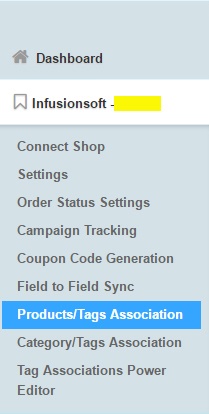
- In the Top Right of the screen, click Refresh Products (or Refresh Categories if you're in the Category/Tags Association screen) so that Revenue Conduit requests a list of your most up-to-date Products and Categories from your Store.NOTE: You may need to wait a few minutes and refresh the page to see the tag created and associated with the Product or Category you selected. If neither of those work, please Logout of Revenue Conduit and then log back in, again.
- In the Top Right of the screen, click Refresh Tags so that Revenue Conduit requests a list of your most up-to-date Infusionsoft Tags from your Infusionsoft app.NOTE: You may need to wait a few minutes and refresh the page to see the tag created and associated with the Product or Category you selected. If neither of those work, please Logout of Revenue Conduit and then log back in, again.
.jpg)
- That's it! Below is a picture of the entire interface