The Referral Partner Integration works for Magento, Shopify, Bigcommerce and Woocommerce. All four have the same setup in Infusionsoft, but differ slightly when it comes to the shopping cart settings.
Note: When Revenue Conduit credits the referral partner with the order, Infusionsoft should apply the commissions as long as the referral partner belongs to a commissions program.
Setup for Infusionsoft:
- Log in to your Infusionsoft account
- Once logged in, mouse over the Infusionsoft logo on the top left so that the Infusionsoft main menu is shown
- Then, click the "Referral Partners" link under the section CRM section
- The Referral Partners page should be shown
- On that page, mouse over the "Referral Partners" menu item and click "Add a Referral Partner"
- Follow this guide to add a referral partner: http://help.infusionsoft.com/userguides/referral-partners/create-and-manage-referral-partners/create-a-new-referral-partner. Make sure the referral partner Status is set to 'Active'. Then return to this guide.
- Next, add a Referral Tracking Link by following this guide in: http://help.infusionsoft.com/userguides/referral-partners/set-up-a-referral-partner-program/create-referral-tracking-links (Note: the 'Website Address' field must be slightly different for the Revenue Conduit, see next step.)
- The 'Website Address' field in the referral tracking link must have the following format:
https://[app-name].infusionsoft.com/aff.html?to=http://[url-to-referred-landing-page]
Where:
- [app-name] is the Infusionsoft 'app name' for your Infusionsoft account
- [url-to-referred-landing-page] is the URL in your store that should be the landing page your prospective customer should be redirect to from a Referral Partner's web site or email etc. It is highly recommended that you use SSL enabled url for this url. It is also extremely important that the landing page be on the same domain as your shopping cart. For example, if your web site is on https://www.mysite.com and your store is on https://shop.mysite.com, then the landing page URL must be hosted on the 'https://shop.mysite.com' domain. For Bigcommerce setup, see note in step 6 of the Bigcommerce section below.
For example, here is what a real tracking link should look like:
ref="https://vf106.infusionsoft.com/aff.html?to=http://test-store-rc.myshopify.com" target="_blank">https://vf106.infusionsoft.com/aff.html?to=http://test-store-rc.myshopify.com
Where:
- [app-name] is 'vf106' (which is our test Sandbox Infusionsoft application)
- [url-to-referred-landing-page] is 'http://test-store-rc.myshopify.com' (which is our test e-commerce store.)
It is very important for the 'Website Address' field to have the format defined above for Revenue Conduit to integrate the referral partner system with the shopping cart.
9. When creating the referral partner link, ensure that a partner is assigned to the Referral Partner Link
10. If the Referral Partner Link is assigned to a referral partner, then that referral partner should see that link as available to be configured in their Infusionsoft Referral Partner Center and used on their web site. (The referral partner can use this guide to help them log in to the Referral Partner Center: http://help.infusionsoft.com/userguides/referral-partners/how-referral-partners-use-the-referral-partner-center).
11. The partner can generate their own links which will contain their identifying information, so that your store can track the referral.
Setup for Magento:
Install or update to the latest version of the Magento Extension if you have not already done this.
Setup for Shopify:
No special accommodations at this time
Setup for Woocommerce:
You can download the wordpress plugin from here:
https://drive.google.com/uc?export=download&id=0B8K_ELOry60_OF8ybFc4LW1qT0E
One you have installed the plugin, please follow the below steps:
1. Go to Plugins page
2. Click "Add New"
3. Click "Upload Plugin"
4. Under the section "If you have a plugin in a .zip format, you may install it by uploading it here." click "Choose File"
5. Choose the zip file RevenueConduit_Woocommerce-2.*.*.zip
6. Click "Install Now"
7. Once installed, click "Activate Plugin"
Setup for Bigcommerce:
- Log in to your Bigcommerce Admin Dashboard
- Click on "Storefront"
- Click on "Script Manager"
- Click on "Create a Script" button.
- Add "RC Referral Tracking Code" to "Name of script".
- Select "Head" for "Location on page".
- Select "All pages" for "Select pages where script will be added".
- Select "Script" for "Script type".
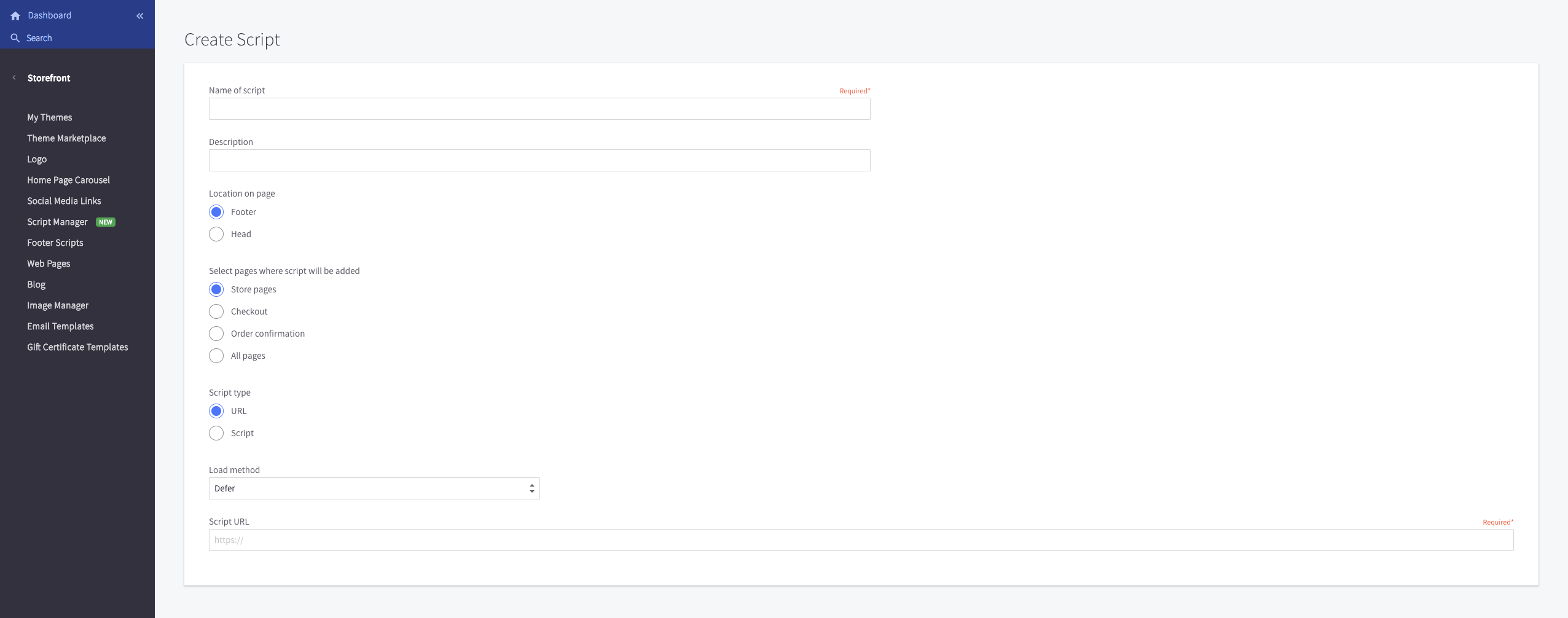
9. Add our script from the Revenue Conduit admin portal by clicking on Infusionsoft, then settings tab and then scroll to section titled "Referral Partner Setup" and copy code (this varies per customer).
10. Paste code copied from Revenue Conduit into Bigcommerce under the script contents section.
11. Save
Revenue Conduit will only assign credit to the Referral Partner if this code snippet is installed in Bigcommerce.
********Also, note that for Bigcommerce, the [url-to-referred-landing-page] URL configured in Infusionsoft's Referral Partner Tracking Link's Website Address field configured above MUST have an SSL enabled link AND that link should be on the same domain as your Bigcommerce store's checkout page. For example, that URL should start with: https:// and not http:// and must be the same domain as your checkout page in Bigcommerce.