This article walks you through the steps of installing Shopify Sync by Unific
Section 1: Setting up
1. Sign up for an account
To create an account for Unific Integration with Shopify fill in your email and desired password at: https://app.unific.com/signup?productName=sync&platformA=HubSpot&platformB=shopify
2. Connect HubSpot
Once you create an account the steps to have it fully set up will show on the left. The first thing you will do is connect your HubSpot portal.
The first step is to click on the HubSpot icon and a new window will pop up.
*Remember to disable your pop-up blocker for this specific website to prevent any problems when setting up.
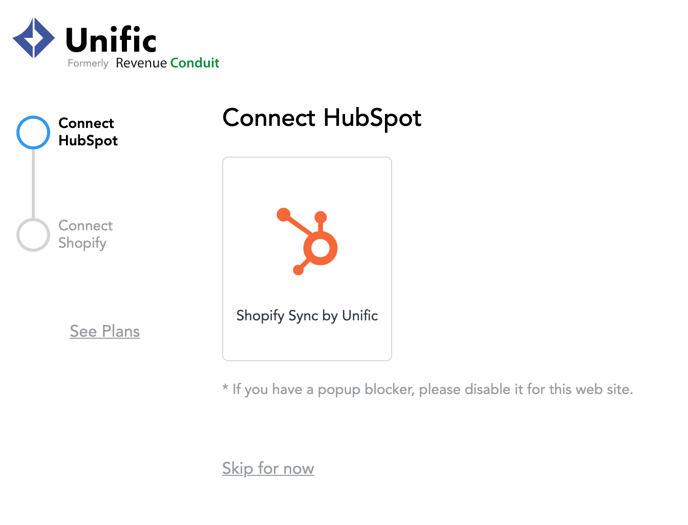
Then, you will need to sign in to your HubSpot portal and choose the account you want to link.
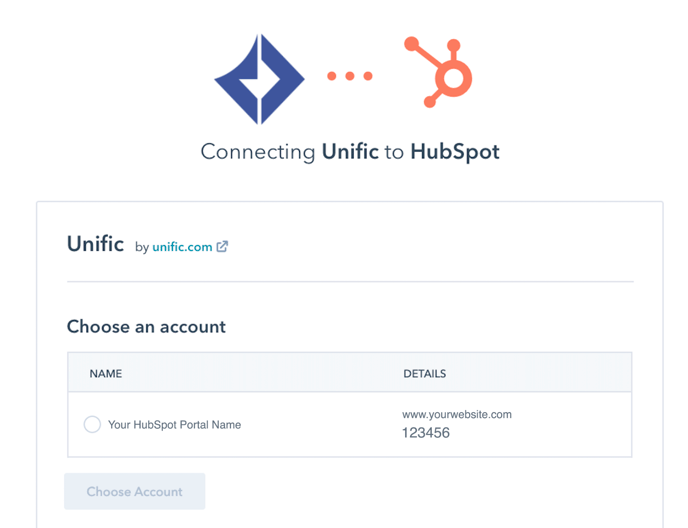
This window will automatically close and bring you back to your Unific Portal where a green checkmark will appear on the corner of the HubSpot icon indicating a successful connection.
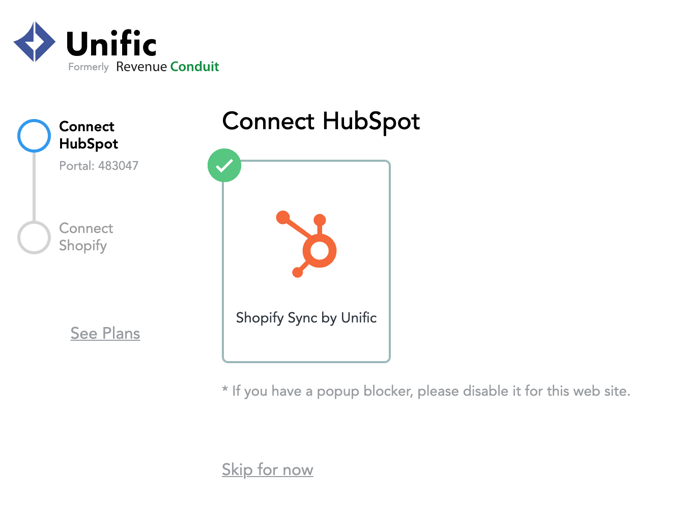
3. Connect Shopify
Click on the Shopify logo which will take you to a pop up window.
Make sure your browser's pop-up blocker is disabled.
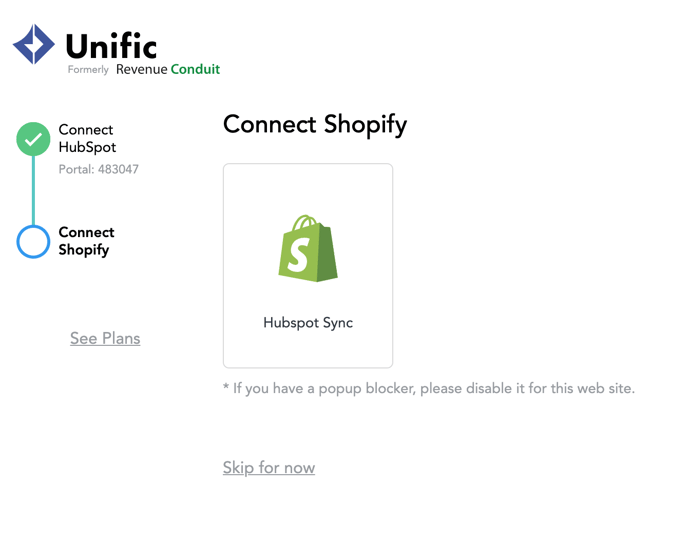
4. Create Shopify Custom App
Create a Shopify custom app by following instructions
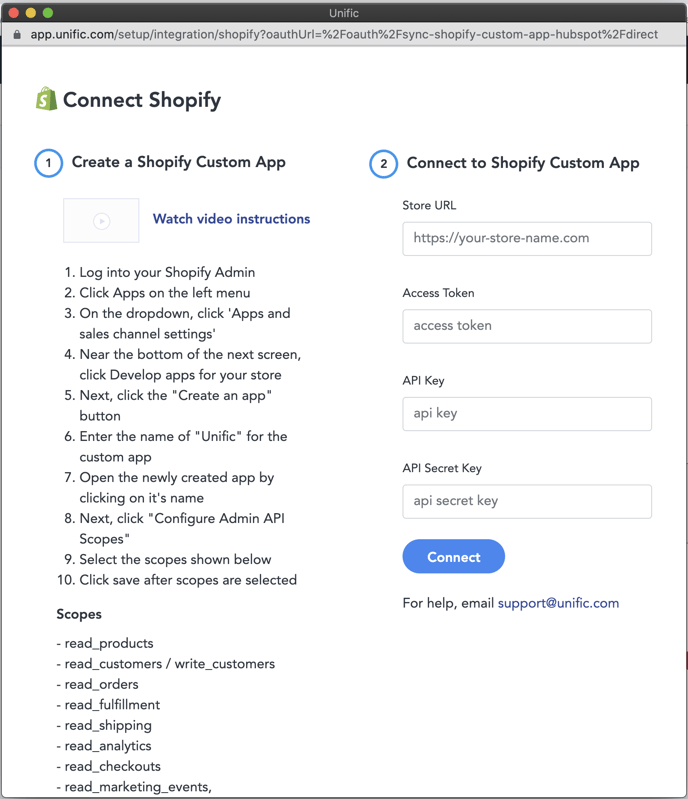
If you are having trouble:
Submit a ticket through https://help.unific.com/en/kb-tickets/new