- Knowledge Base
- Dynamic Segments
Setting up Dynamic Segments after upgrade
Usually when customer upgrades to Dynamic Segments, they won't complete the setup.
Here's an instruction on how to complete the set up for Dynamic Segments after upgrading.
1. Log in to your account.
2. Go to segments in sync.
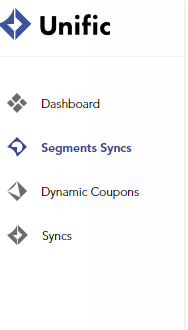
3. Click on Add segment sync
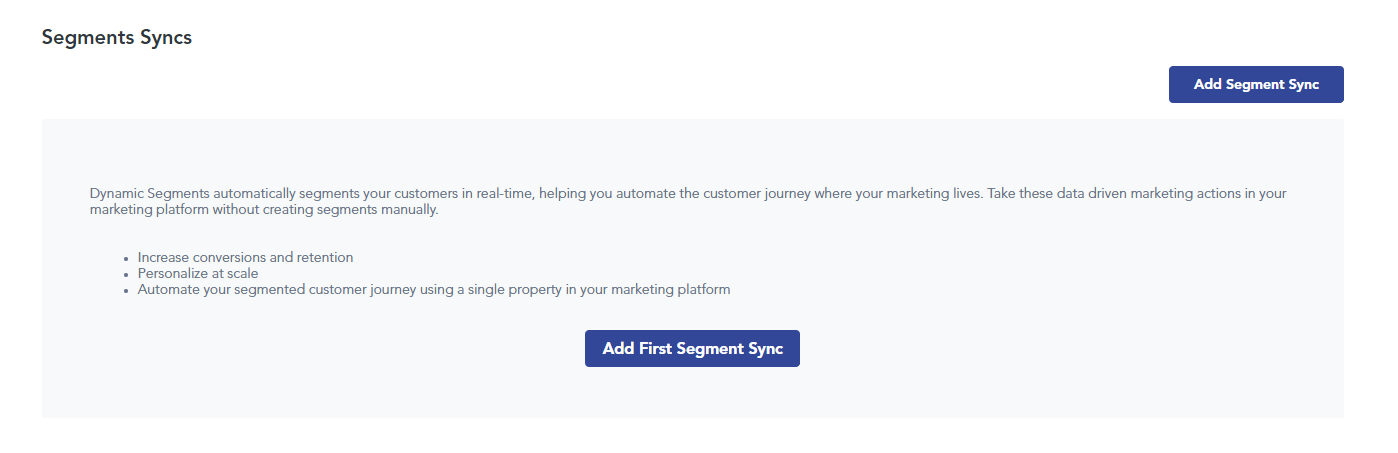
4. Name your sync
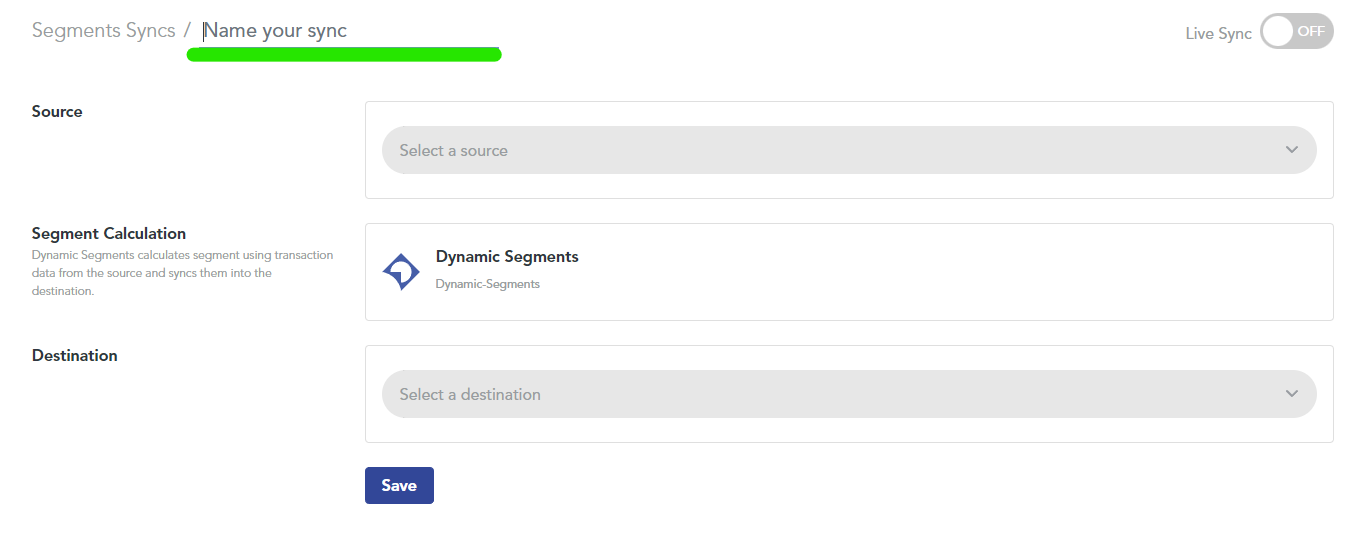
5. Select a source
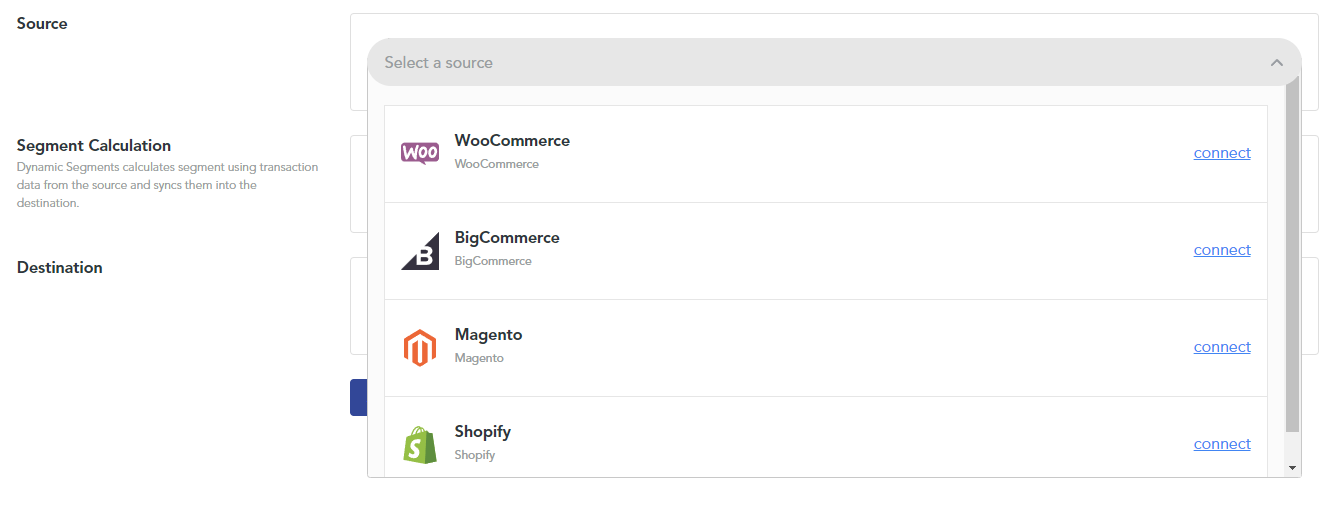
6. There will be a pop up to complete the source.
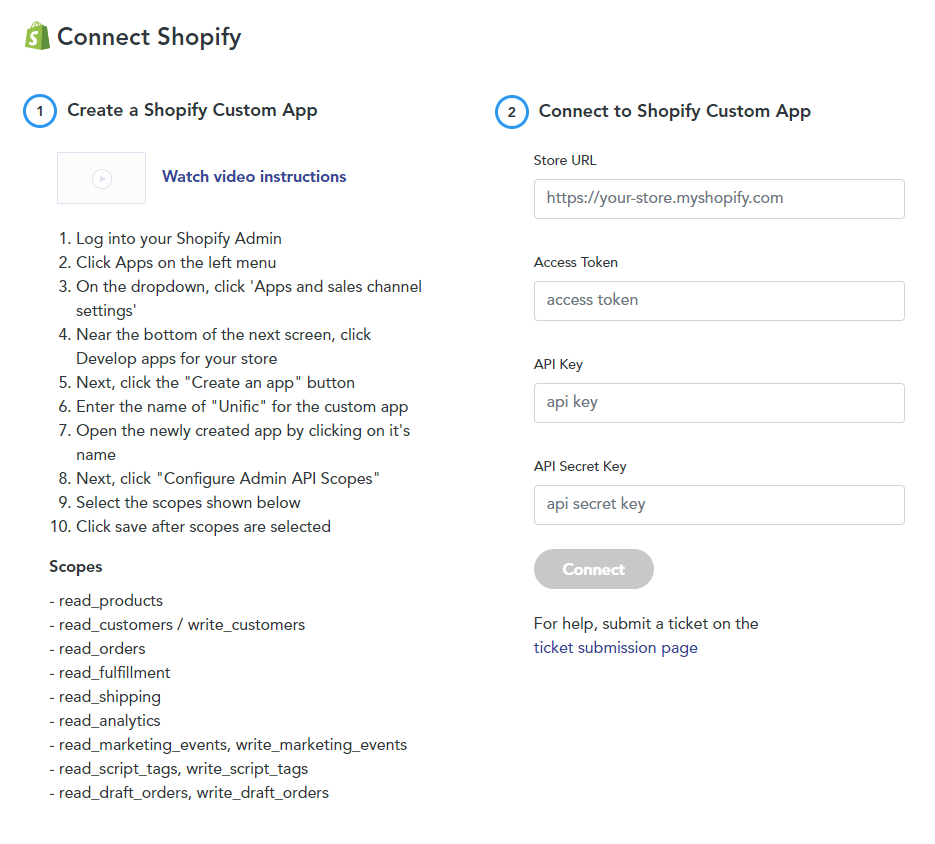
7. Choose destination
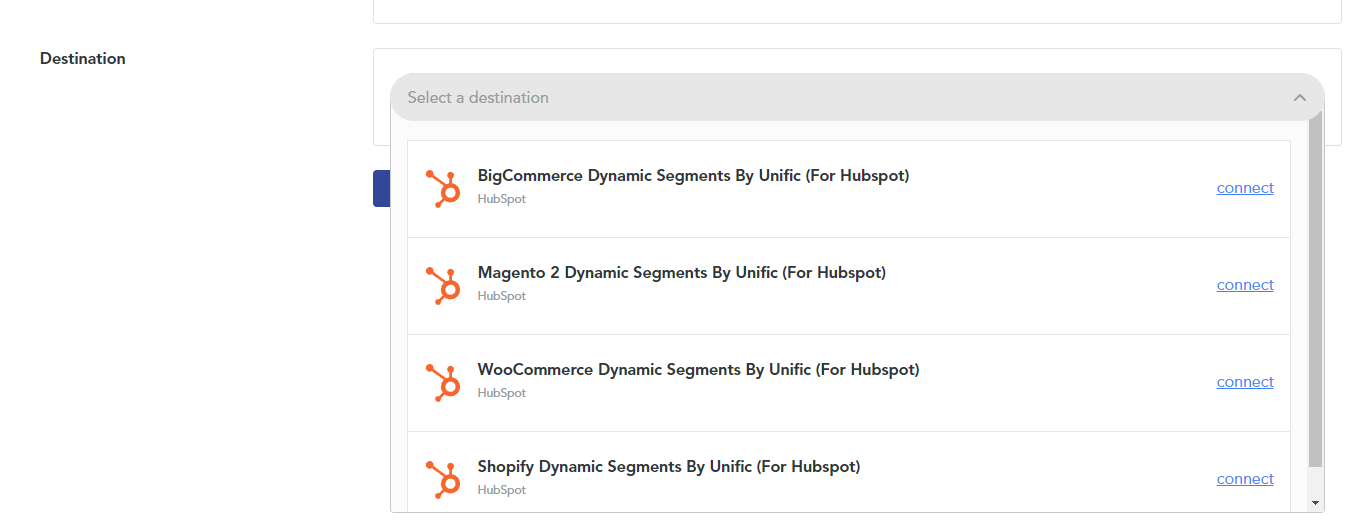
8. Make sure to toggle the live sync on the upper right corner.
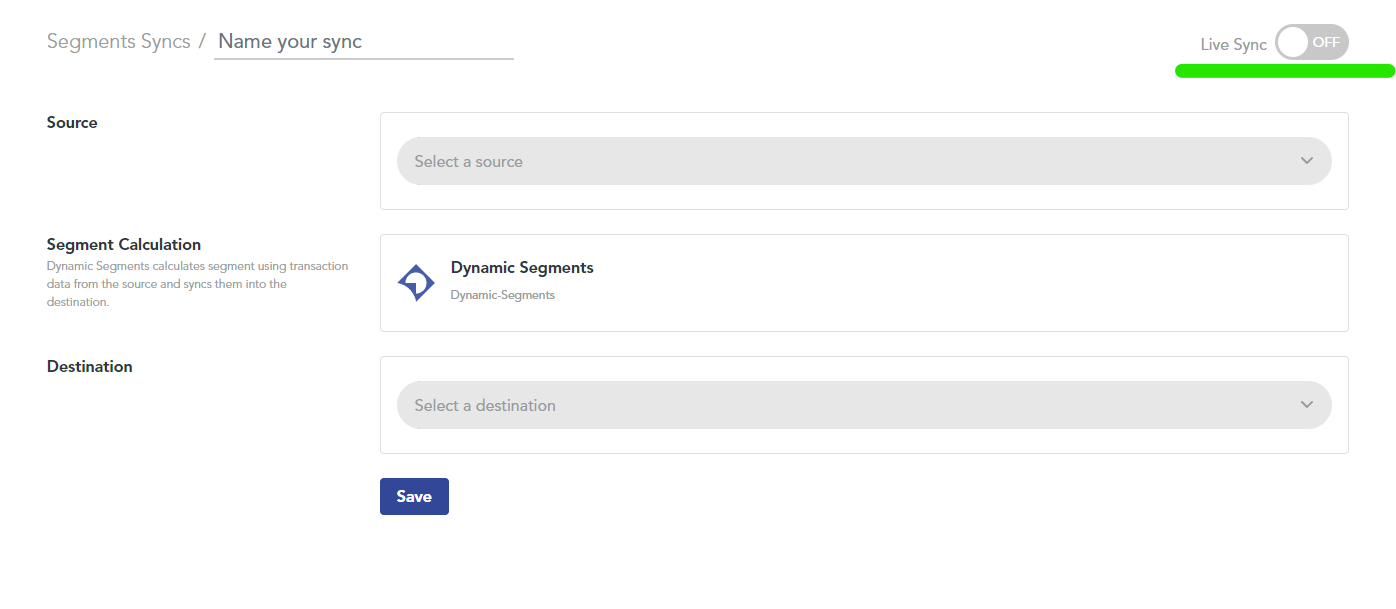
The last step would be to add us as an admin to your hubspot portal to make sure that the segment syncs.