Add a new currency (HubSpot Starter, Professional, and Enterprise only)
Add a new currency (Starter, Professional and Enterprise only)
To add a new currency:
- In your HubSpot account, click the settings settings icon in the main navigation bar.
- In the left sidebar menu, navigate to Account defaults.
- Click the Currencies tab, then click Add currency.
- Click the Currency dropdown menu and select your new currency.
- In the Exchange rate field, enter the exchange rate that converts your new currency to your company currency.
Click Save.
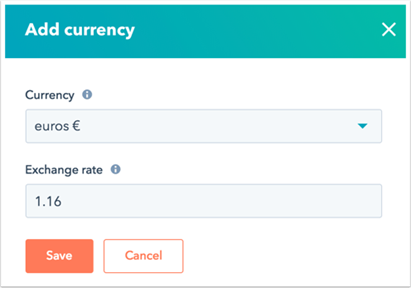
For More details for
- Manage existing currencies
- Currency property on deals
- Set a preferred currency for deal stage amounts in board view
- Edit a line item's currency (Sales Hub Professional and Enterprise only)
See HubSpot article:
HubSpot Knowledge Base- Add and edit your account currencies