Coupon codes can be a very useful growth tool to address customers at churn risk attempting to bring them back and re-experience your value.
If a customer is at churn risk it is imperative you connect with them to discover what went wrong, was it the product? Or perhaps they just don’t feel as connected to your brand as they did before. Maybe they even need a little nudge like a discount on their favorite product.
Leveraging Unific
In this use case we leverage some important fields from our Unific Integration for the creation of our coupon codes: Last Products Bought, Time since last purchase and Average time between purchases. This three key fields can let you know if a customer is at churn risk, specially if your product needs to be refilled every 30 days or every three months.
Segmentation Lists
This could become even more useful and personalized if you have lists of your customers built on which products or categories they purchase often. You can create a rule for each, this way, you will have the option to personalize your discounts. For this exercise, we will set a 10% discount on the entire order that lasts 30 days.
Create your coupon rule
- Sign into your Unific Portal and navigate to the Dynamic Coupons tab on the left. Remember, our free plan enables one rule with unlimited send outs while our Growth Plan offer usage based cost with as many rules as you may need.
- The rule we will create is a 10% discount for people who sign up for your newsletter that will apply to their their entire cart and will remain active for up to 30 days. This timing feature is one the most powerful of our Dynamic Coupons App.
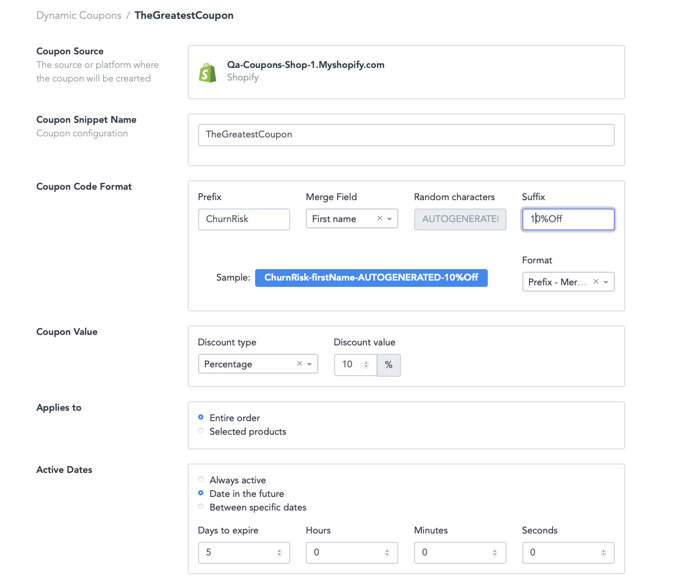
Write an automated email
Use personalization tokens that include the Coupon Code property and the expiration date.
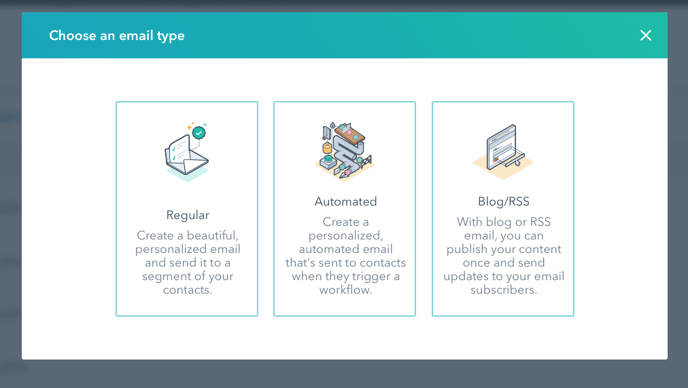
Create it using a workflow in Hubspot
- Sign into your account and navigate to the automation tab on the top bar, and then clicking on workflows.
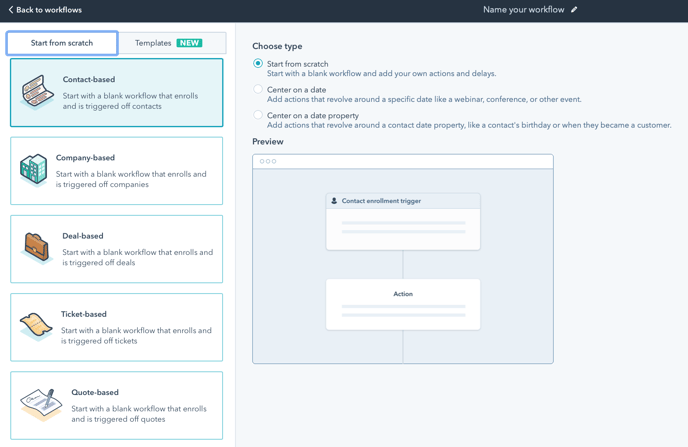
3. Let’s define the trigger. In this case we use the Contact Property: Last Order Date and based on when they should have purchased a refill for your product, you can set an appropriate time as "is more than".
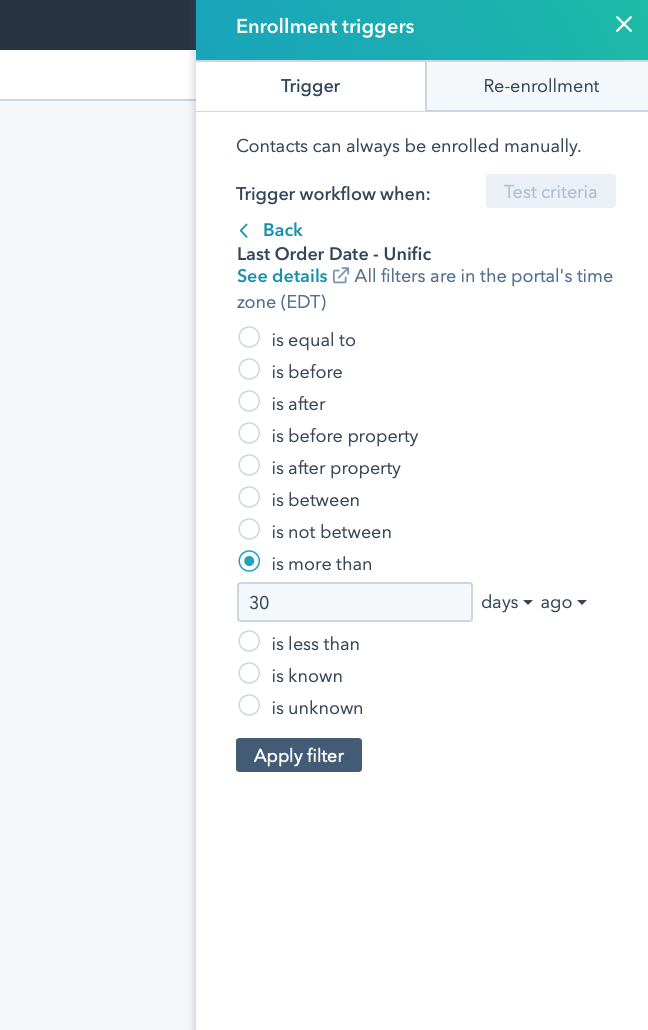
4. The next step in our workflow is to set the action Create a Coupon. This is when our gears get working and the unique coupon code is created and synched. You can find this option in he actions panel, at the bottom.
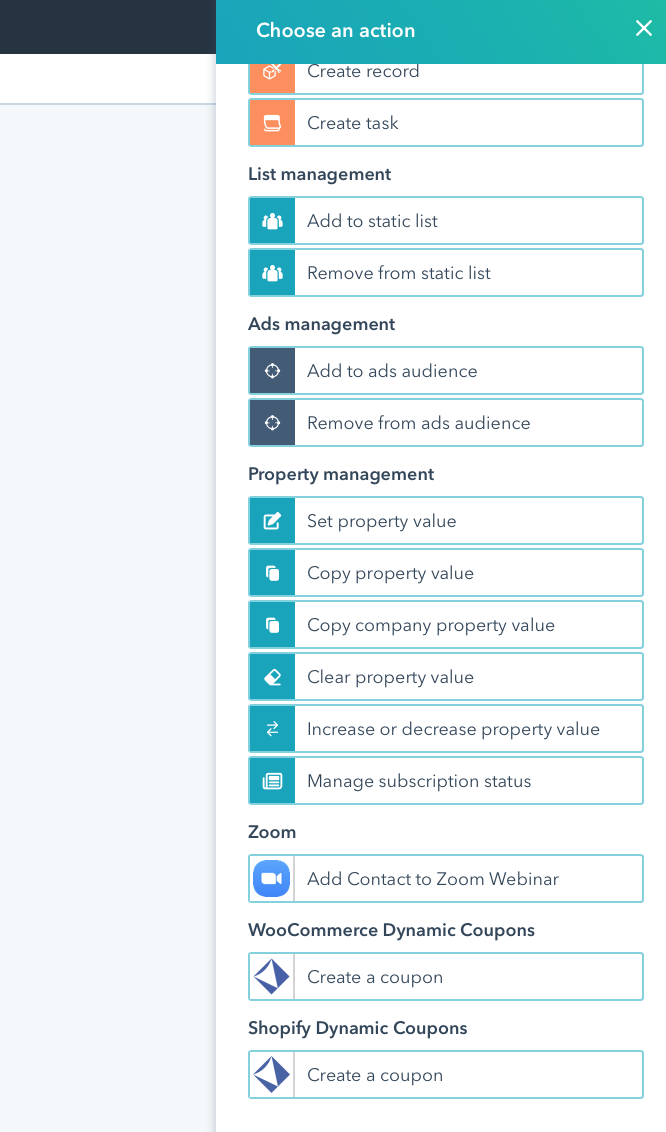
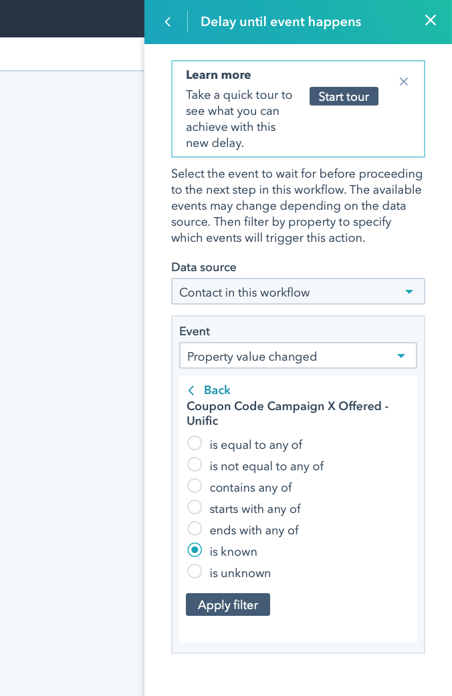
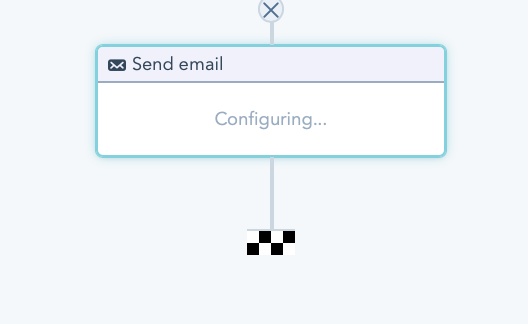
If your products have refill times a best use recommendation is to set a workflow for those who purchased a specific product to remind them their refill date is coming up.
This way, they will never run out of product. Cross selling from this point forward is key, give them a product that works perfectly with their previous purchase, and if they buy both you give them a discount.