Newsletter sign ups are one of the most efficient ways to gather an email data base of posible customer and begin your cultivation process. Learn to create a coupon for this event.
The contacts who sign up may not be quite ready to buy yet but they are definitely interested in your product, and sometimes, they just need a little push like a discount coupon to complete their first purchase and fall in love with your brand.
The first thing you need to do is figure out a discount that will be attractive enough to get people to sign up but also, that not diminish the value your product or brand will bring to them. The key here is testing, we recommend setting a discount and after a while changing it and seeing how it affects your metrics.
For this exercise let’s go with a standard 20% off their first purchase valid for 7 to 14 days. Ideally you pair this up with an email sequence after they sign up talking about your story, your product, etc.
Create your coupon rule
- Sign into your Unific Portal and navigate to the Dynamic Coupons tab on the left. Remember, our free plan enables one rule with unlimited send outs while our Growth Plan offer usage based cost with as many rules as you may need.
- The rule we will create is a 30% discount for people who sign up for your newsletter that will apply to their their entire cart and will remain active for up to 15 days. This timing feature is one the most powerful of our Dynamic Coupons App.
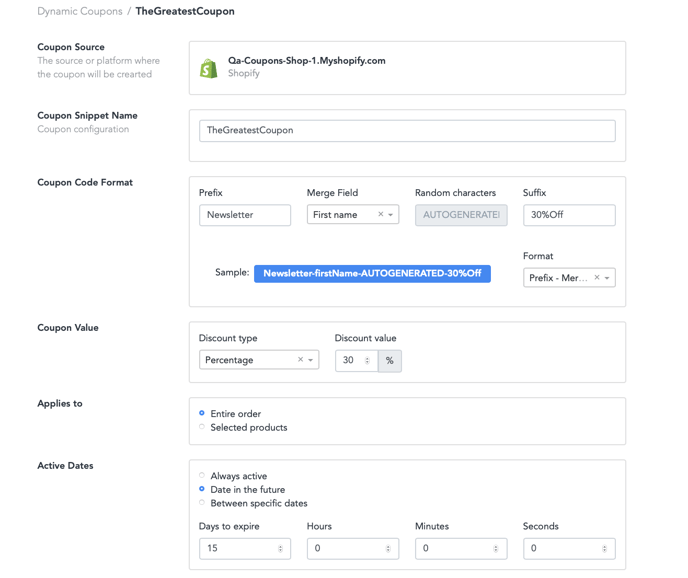
Write an automated email
Write the email using personalized tokens that include the Coupon Code property and the expiration date. This could be part of a larger sequence which activates right after they sign up.
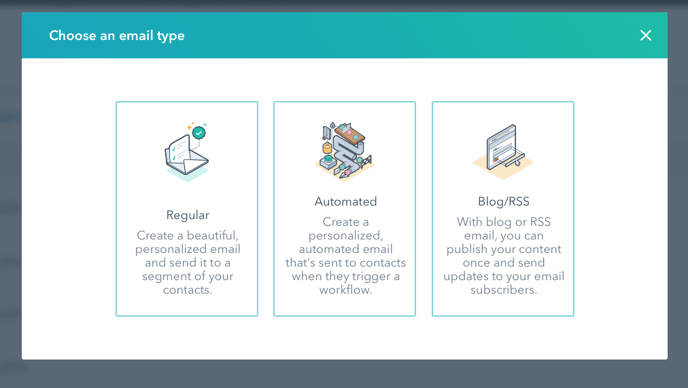
Create it using a workflow in Hubspot
1. Sign into your account and navigate to the automation tab on the top bar, and then clicking on workflows.
2. Choose to create a new contact based workflow.
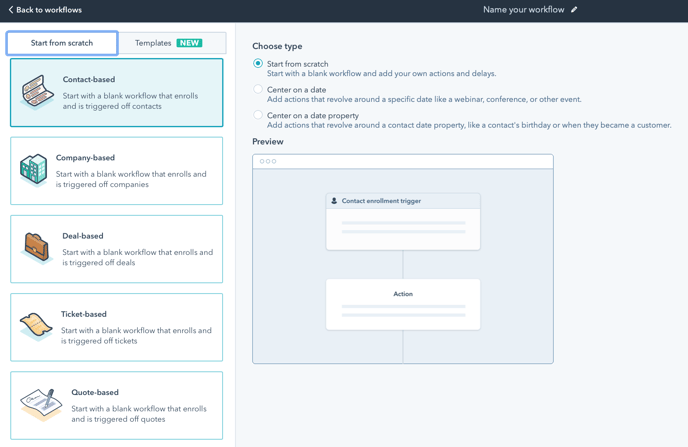
3. Let’s define the trigger. In this case it is of the Form Submission type, so chose that option and pick the name of the correct form. Remember, the form must require an email to be filled.
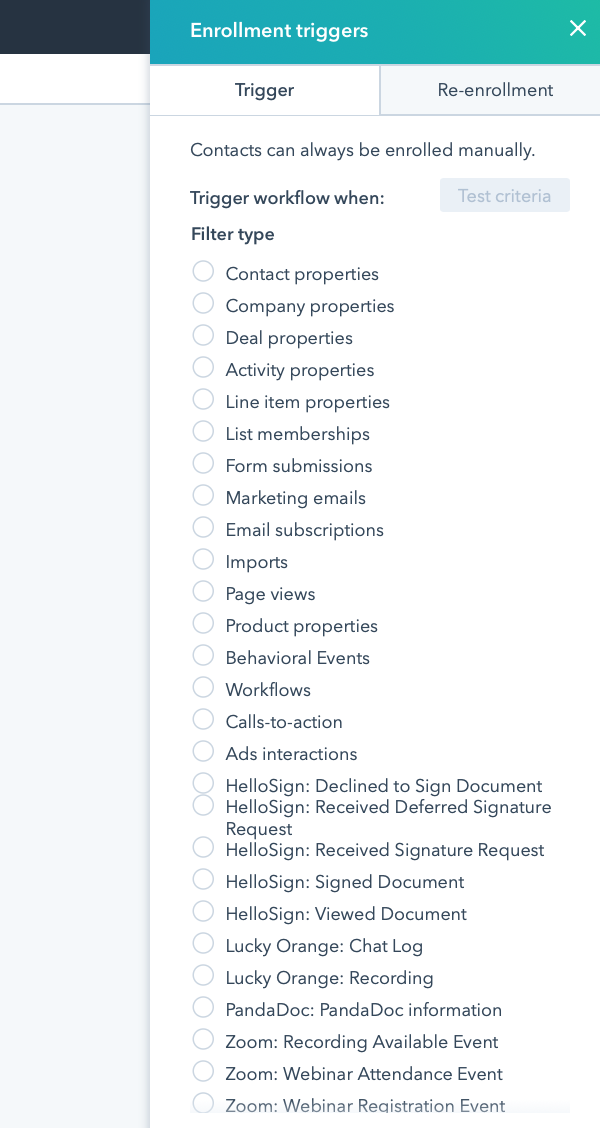
4. The next step in our workflow is to set the action Create a Coupon. This is when our gears get working and the unique coupon code is created and synched. You can find this option in the action panel, at the bottom.
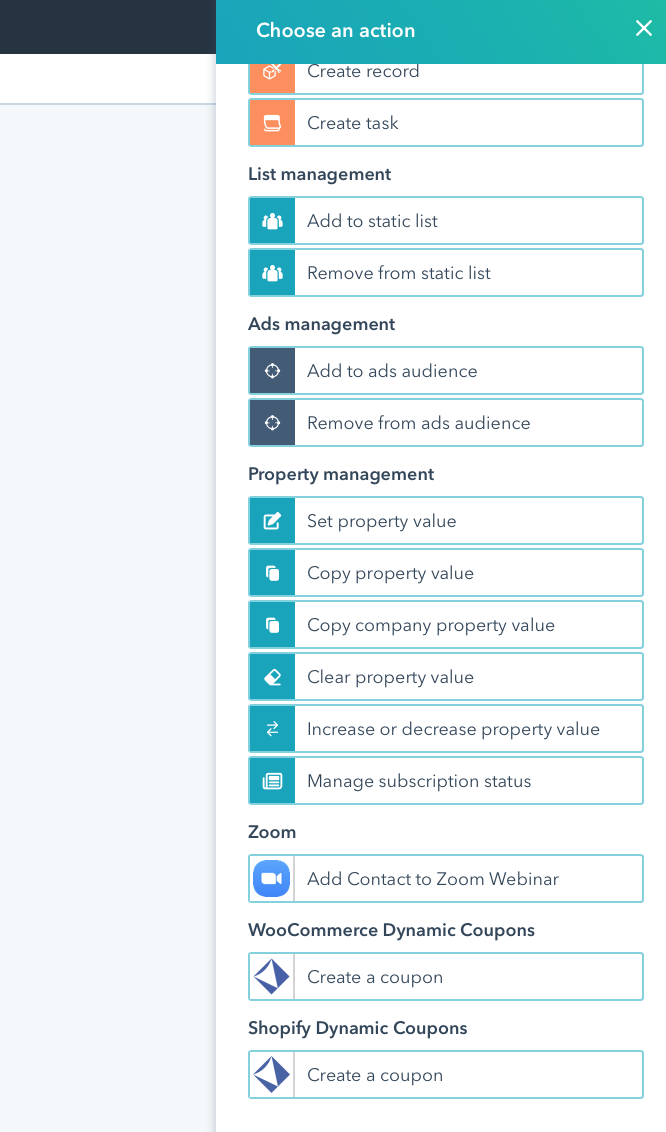
5. For a best use recommendation the next step is to set an action as 'Delay until event happens'. In this case the event is a property value change, specifically the property "Coupon Code Campaign X Offered - Unific" or whatever property you chose to hold this value, is known before sending the email with the code. This way you can make sure the code has been created and synched successfully every time.
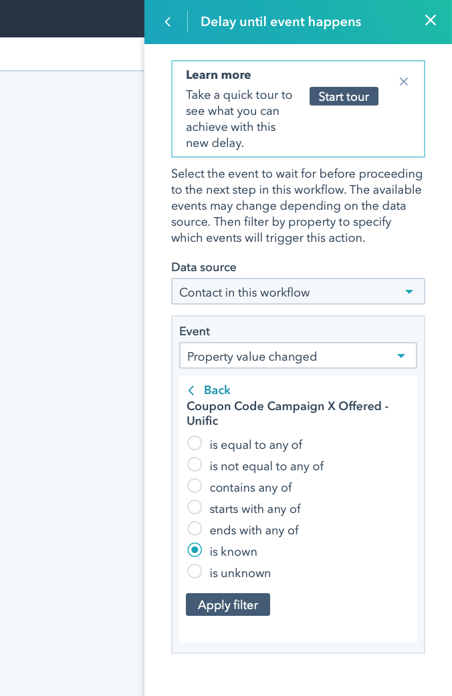
6. The next step, is the email itself. I this email is part of another workflow, be sure set a delay time in it as well. Or you can send the email from this workflow directly by setting the action as Send Email and finding the first email you wrote.
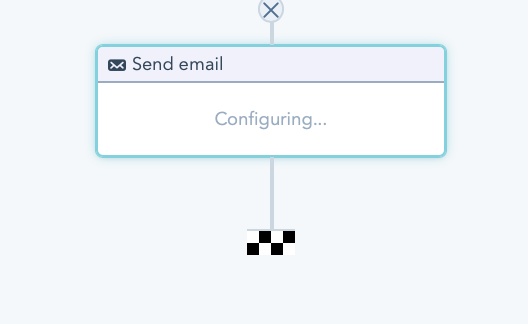
Another best use recommendation is to set a workflow with the form trigger which includes a couple of emails, a first welcoming your newsletter subscriber and giving them their coupon code followed by another one talking about your company and products.
Remember, you want to them to purchase something but before that, you want them to get to know your brand and provide value to them through content. That is why they signed up for your newsletter!